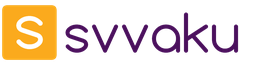"Cry of the soul" under the name "Stop Advertising" is familiar to every user, and firsthand. Each of them "plucked out" of himself, contemplating huge flickering banners, ads on web pages. This article is devoted to additional anti-advertising for Yandex.Browser. If you do not know anything about add-ons, anti-banners, hurry to get acquainted with them. They can perfectly complement the built-in browser protection (integrated blockers).
How to download and connect add-ons?
But before starting a review of third-party ad blockers, let's figure out how to install them in a browser. This operation is performed as follows:
1. Click on the “Menu” button.
2. Click Add-on.

4. In the search box, enter the name of the blocker.

5. In the display, click on the blocker panel.

6. On the page that opens, click "Add ...".

7. Wait for the download and installation of the program to complete.
8. Set up blocking and start web surfing (no ads!).
Antibanners
Consider the features, features and settings of popular extensions that "save" from advertising in the browser.
In fact, in terms of functions, management and some interface elements, it is a clone of the notorious cross-browser anti-banner Adblock.

It performs the following functions:
- disables ad units on pages;
- blocks scripts that track user behavior;
- speeds up page loading.

Additionally, Adblocker Ultimate supports whitelisting (selective filtering), subscription management. Displays statistics on blocked items on the loaded page.

Provides the ability to create your own blocking rules.
Powerful anti-banner. But more focused on experienced users and specialists in the field of web technologies. It has advanced tools for blocking not only banners, but also other elements of the web page (frames, blocks, pictures, interactive objects).

Filters ads through the Fanboy (Main) rule base. It has a built-in editor for selecting markup elements. Neutralizes given blocks, ads using CSS rules: correctly, without violating the structure of the site. Able to block scripts. It has the function of importing filters for Adblock Plus 1.1.

Filter tuning is performed directly in the add-on panel.
Convenient, not resource-demanding addon. It contains a minimum of settings (only essential options). By default, it uses 4 filter bases:
- EasyList;
- peter Lowe ad server directory
- EasyPrivacy
- viral domains.

The add-on panel has a button for quick disconnection, as well as commands for filtering other elements of web pages (third-party fonts, images, large banners).

Specialty Filters
Deletes banners in the Gmail mailbox profile.

Antibanner for Facebook. It saves the user from advertising intrigues on the pages of this popular social network. Also supported by the Opera browser.


Additional funds
You can also connect a NoScript Suite Lite script blocker in your browser. It completely or partially prevents the launch of "bulky" interactive elements, including advertising.

The settings panel contains a predefined white list of sites, which can be expanded if desired.

Viral advertising
If the browser itself opens with an advertising page when starting the PC, this is a sure sign of an Adware virus infection of the system. In this case, the anti-banners are powerless. To eliminate them, use specialized anti-virus software (AdwCleaner, Malwarebytes, Dr.Web CureIt!).
Arm yourself with blocking tools and enjoy the benefits of the Web without ads!
If for most manufacturers of goods and services “advertising is the engine of trade”, for many ordinary PC users, advertising has long been an annoying factor that everyone struggles to the best of their ability. This is especially true of working on the network, with all the attributes due to this in the form of various advertising banners, suddenly opening advertising pages, viral adware applications, phishing and other things like that. In this article, I will try to help such users using the example of Yandex.Browser and tell you which ad blocker for Yandex Browser will help us, and how to use it.
We use Yandex.Browser without adsHow to remove ads in Yandex Browser
Yandex.Browser, running on the Chromium core, has built-in tools that allow you to block ads on the network. At the same time, the effectiveness of this functionality is at an average level, which, nevertheless, allows the browser to perform surface blocking of annoying ads.
- To use the specified tools, click on the “Yandex.Browser Settings” button in the upper right (three horizontal lines).
- In the menu that opens, select “Settings”, and search on the settings page “Block shocking ads” (there should be a checkmark).
- If you wish, click on the adjacent “Configure” button, thanks to which you can remove the blocking of erotic advertising, edit the blacklist, or add the necessary exceptions to block.
 Block shocking ads in Yandex.Browser settings
Block shocking ads in Yandex.Browser settings You can also check the “Do not track” option. This option notifies sites that the user does not want his actions on the network to be monitored, which can be useful in the fight against displaying contextual advertising on various sites.
Now, on top, click on the “Security” tab of your browser. Here, make sure that the checkboxes “Enable protection against malicious sites and programs” and “Enable protection against phishing” are checked.

Now go to the "Add-ons" tab. Here find “Flash data blocking” and click on “Enable”.
You can also use the Yandex.Browser built-in (but disabled by default) blocker “ Adguard". It effectively blocks blinking banners, various ads, video ads, prohibits access to fraudulent sites, making surfing the network more convenient and safe for the user.
 Enable the functionality of the extension "Adguard"
Enable the functionality of the extension "Adguard" Turn on the ad blocker, after a few seconds it will activate, after which the Settings button will appear next to the extension, clicking on which you can configure the extension (in particular, set custom filters, create a white list, determine the specifics of antiphishing and so on).
Download ad blocker for Yandex Browser for free
You can also use other ad blockers for your Yandex.Browser, which can be downloaded from the Chrome store.
Adblock Plus Extension
In particular, the Adblock Plus blocker, which is highly effective in blocking ads, is quite popular among users.
- Follow the link and install this extension on your browser.
- After installation, the “ABP” icon will appear on the browser toolbar in the upper right.
- By clicking on it, you can get statistics on the locks implemented by the extension, as well as go to its settings by clicking on the “Configure” button below.
- In the “Adblock Plus” settings panel that opens, you can view the list of filters, set personal filters, edit the list of allowed domains, and also set general settings.
- In particular, you will need to check the boxes next to the filter lists “Adblock Warning Removal List” and “RuAdList + EasyList” (“Filter List” tab).
- Then click on the “Update Now” button to update the contents of these lists.
- If necessary, uncheck the option “Allow some unobtrusive advertising” if you want to see a small percentage of advertising when working on the network.

Ghostery add-on
The Ghostery extension detects and blocks Internet trackers that track your online activity. This ad blocker for Yandex browser divides all Internet bugs into several categories. Advertising, website analytics, customer interaction, social networks, important, audio / video, adult ads, comments, according to which you can configure the filters for this application.
 Working window of the extension "Ghostery"
Working window of the extension "Ghostery" To configure this extension, hover over its icon in the upper right (ghost), press the right mouse button, select "Settings".
The settings panel for this extension is quite voluminous, and includes tabs:
- “General” - setting the general parameters of the extension;
- “Blocking” - allows you to add sites that you trust individually or categories;
- “Trusted sites” - adding sites here completely unlocks the work of bugs on them;
- “Blocked sites” - all bugs on these sites indicated here will be blocked, “About the company” and “Management”.
Fair AdBlocker App Plugin
The English extension “Fair AdBlocker App” is also another effective ad blocker for Yandex Browser.
- Install this extension from the Chrome store, click on "Activate Ad Blocking", and then on "Install Extension".
- After that, the extension icon will appear on the toolbar on the right.
- By clicking on it, you can configure the application according to the options “Whitelist Site” (list of white sites), “Block Elements” (block elements), “Allow Popups” (allow pop-ups).
 Fair AdBlocker App Dashboard
Fair AdBlocker App Dashboard Conclusion
In this article, I examined several well-known blockers that can significantly limit the demonstration of online advertising. The most popular and effective tool in this list is the Adblock Plus blocker - it shows the highest efficiency of advertising blocking in Yandex.Browser.
AdBlock Plus is an extension that is embedded in the browser structure, and when it works, it prohibits the loading of contextual advertising. The program blocks banners, pop-ups. This helps not only to get rid of the annoying amount of advertising materials, but also to protect the computer: viruses are often transmitted through such banners.
Another plus of use is the reduction of traffic with a small load of RAM: if you need to save on Internet connection and do not need to overload your computer, then AdBlock is suitable for you, which is quite simple to install.
Additions to Yandex Browser
The following utilities are used as several basic additions:
How to download and install ABP
Since AdBlock is designed for several browsers, you need to download the add-on that is provided for installation on your browser.

To download the extension, you need to go to the official website of the developers and download it there:
- having come to a resource, it is necessary to select the link on which extensions for the Yandex browser are provided, and to follow it;
- then in the upper right corner you need to click on the button that says Free, and the program will install on the computer itself;
- when the download and installation process is completed, you need to enable the blocker by clicking on the button with its icon: it will appear in the browser panel at the top.
Video: ad blocking
Adblock Options
Immediately after installation, a window opens with a notification about the successful operation of the extension on the computer with the browser used, as well as information about the first proposed blocker features.
The ABP settings are quite simple and distributed across several tabs. You can enable or disable the program for a while, as well as configure the display of ads on certain resources according to your needs.

As a rule, most users prefer to remove not all banners, but only intrusive ads that interfere with them. At the same time, they leave viewing text advertising messages, thanks to which the resources they visit have the opportunity to earn.
AdBlock has the initial settings, which provide the ability to view unobtrusive messages, however, if desired, you can disable this feature.
To open the tabs of the blocker, do the following:
- click on the button with its logo at the top of the browser;
- after that, select the settings item in the pop-up window: it is at the bottom. The desired window will open.
General tab
In this tab, you can configure blocking and displaying labels: by default, the options for hiding labels in the places of blocked banners and displaying the function of blocking an element have checkmarks in the drop-down menu.

In the same tab there is also a request for feedback: if a malfunction is found in the functions of the blocker or if there are problems with its functioning, you can inform the developers to fix the problem.
Filters tab
The program has two tabs dedicated to filters: Filter List and Personal Filters.

Settings tab
Here you can block the viewing of ads by entering their address with a link, you can hide part of the page if the utility does not block all ads. Here you can also set up a list of sites where it will be displayed, or a list of resources where it will not be displayed.
Program features
Key features include:

- text message without animation effects;
- element without sound;
- a message located in the corner of the page or on the side without closing the content.
The basic requirements are listed in the information that is in the blocker settings. If the user establishes a ban on such information, he browses sites without it.
In addition to banning pop-up and contextual advertising, Adblock offers the following actions:

All these parameters are disabled during installation, but you can enable them immediately after loading by dragging the slider to the ON position. Other options are available on the tabs of the resolution itself.
So, the Adblock Plus program is a free extension that can be embedded in various browsers and very effectively copes with blocking pop-ups, virus ads, and its other types, which contribute to traffic costs and can be dangerous for a computer.
Due to the use of both file extension locks (flash, exe, scripts, etc.) and the rules for hiding areas, the utility is better than other analogues to block viewing of unwanted information.

The blocker also has a list of subscriptions that contain the rules by which resource content is filtered. Thanks to effective methods of blocking, the ability to install on any browser and free distribution, Adblock Plus is a success with millions of users.
Installing the program on the Yandex browser is very easy and does not require registration or complex actions, and this is another reason why this utility is installed more often than others.
>And you are not tired of advertising in browsers? If tired, then you got exactly where you need it. Nowadays, advertising occupies a large market, and it is profitable for companies developing search engines to have a lot of them. More advertising, respectively more money in your pocket. But advertising must be of high quality and today we will understand what is needed for ad blocking in modern browsers, such as:
- Google Chrome developed by Google;
- Firefox development by Mozilla;
- Internet Explorer developed by Microsoft;
- Safari developed by Apple;
- Yandex Browser development company Yandex;
- Opera developed by Opera Software;
For these purposes, we will use the pretty well-known extension (plugin) for browsers Adblock or Adblock plusprobably the best ad blocker .
Adblock (adblock plus) - this is how I said the extension (plug-in) for browsers, which is necessary to block ads: pop-ups, banner ads or annoying elements that interfere with normal use of sites.
We’ll look at how to install and configure this extension for all of the browsers listed above. Therefore, I propose to highlight the main issues:
We turn to watching the video of the installation of Adblock Plus:
Now, in order, we analyze all these issues. A lot of work, a lot of information, so read carefully.
Install and configure Adblock to block ads in Google Chrome.
First, open this browser, in the upper right corner click “ Configure and manage Google Chrome”, In the drop-down list, click on the item“ Customization”.


Now you will be redirected to the page of the online store of extensions from Google. Here we write Adblock in the search bar and click “ Enter" In the list that appears, select our application and click the “ Is free" In the pop-up window, if we click “ Add”.

After the steps have been taken, the extension will be installed in your browser and you can see the application icon in the upper right.

Right click on the icon and select “ Settings" On the “ Total"Do not change anything, go to the tab" Filter Lists"And tick" Malware protection”, The rest is left unchanged.

You can look at all the tabs and select the settings that may suit you, but I gave an example of a standard setting that I use myself.
Now the extension works and when ads appear on the site, it will be blocked. The number of blocked ads can be seen near the icon, a box with a number.

Adblock Plus installation is similar. Let's move on to setting up the next browser.
Install and configure Adblock Plus to block ads in Mozilla Firefox.
All steps are almost identical to what we described for Google Chrome. First, open the Mozilla Firefox browser, find the “ Open menu”, Looking for the item“ Additions”And click on it.

Now, on the page that we jumped to in the search bar on the left, enter “ Adblock plus" In the list that appears, select the extension we need and click the “ Install”.

After the browser installs the add-on, an icon will appear at the top left. Click on it and go to the item " Settings"And see that all the checkmarks are there. If they are, then everything is great addition works to its fullest.

Now in Firefox you can work without any problems. Adblock Add-ons For this browser to exist.
Install and configure Adblock to block ads in Opera.
And again we go to the browser, only now in Opera and will install an ad blocker Adblock.
To do this, click on the icon on the right and select “ Extensions”.

In the extension window, select the last item “ Add Extensions”And we will be redirected to a page where we can download Adblock.

In the search line, enter the name of the extension and after it is found, click on it.

On the next page, click on the green button “ Add to Opera”.

After successful installation, an icon will appear in the left corner, right-click on it and select the settings. All settings look like in Google Chrome. The installation of the Adblock add-on is similar.
Install and configure Adblock Plus to block ads in Internet Explorer.
Here we click on the “ Install for Internet Explorer”And follow all the recommendations. After everything has been successfully installed, the browser will ask you to install the icon on the toolbar, click “ Yes" Now at the bottom right you can see the extension icon.

You can leave all the default settings, it will work fine.
Install and configure Adblock to block ads in Safari.
And as we have already been told, we open the browser again, but now Apple’s Safari and follow the link:
Click on the button “ Download”And download the add-on.
After downloading the add-on, install it. Installing is simple, click on the downloaded file and follow all the recommendations.
Now the extension is installed and the icon you can see in the upper left. In order to configure it, click on it and select the “Parameters” item.

You will be redirected to the Adblock parameters, tab “ Are common“Leave unchanged, but on the tab“ Filter Lists“Put the last tick” EasyPrivacy (privacy)”.
Now everything is ready, in order to block ads by 100%.
We turn to the last browser for today.
Install and configure Adblock to block ads in Yandex Browser.
The browser is still quite young, but it is still not very popular on the Russian Internet, so I’ll show you how to install this plugin for it.
and repeat all the steps for installing on Google Chrome.
I don’t want to do the same writing, so go to.
This is how easy it is for us to install add-ons for all browsers, I mainly use Chrome and Firefox, but since I do site layouts along with blogging, I use all browsers for testing.
After you install Adblock and Adblock Plus to block ads in your browser, it will become more convenient for you to work and memory will not be wasted on downloading viral banners and advertising.
I do not know about you, but I recently started using Yandex browser. My hands just didn’t reach, to sit, to test it. I am satisfied with the results, pretty smart and there are no problems in using. I read the documentation, and indeed the reviews on the forums, largely agree that a copy of Google Chrome. But still Yandex took such a step, and since people use it, the problem of advertising, as always, remains relevant.
Okay, I won’t pull, by the title you probably already understood that today we’ll talk about
First, let us highlight ways that can help us:
- Blocking and protection against phishing and malware.
- Using the Adblock Add-on.
- Using the Adguard add-on to block pop-ups, banners and all kinds of annoying elements.
Moving on to watching the video, which shows the use of these methods:
First you need to go to the browser itself. After that, in the upper right corner we find the “Yandex Browser Settings” button. Click on it and select “Settings” in the drop-down list.

After we’ve entered the settings, we’ll look for the protection of personal data item and check the box “Enable protection against phishing and malware”. It happens that this box is checked by default, it’s good.

In order for your computer to not slow down, you now need to block flash banners and video ads. Go to the settings, as described above and find the add-ons tab. In additions, we look for a name such as “Blocking Flash banners and videos” and click enable.

Now the browser is fully operational and can fully lock. In some cases, this method is enough with the head. The first possible way to protect against advertising, we used. We pass to the following.
Using the Adblock Add-on
If you want to use this add-on, I recommend disabling the add-on “Blocking Flash banners and videos”, which was described above.
To fully familiarize yourself with Adblock and how to install it on Yandex browser, go to the article:. Specially, so that there wouldn’t be much scribble, I highlighted the full article for all browsers.
Using the Adguard add-on to block pop-ups, banners and all sorts of annoying elements
So we got to the third method, how to remove ads in Yandex browser. On the Internet about this addition, you can find a lot of interesting things. You can download both the add-on and install the whole program. In this way, namely, how, I wrote a whole voluminous article. Which I recommend to view and get acquainted
Since the Internet has firmly entered our lives, so has advertising entered the Internet. Advertising is an engine of sales, trade, therefore it is a lot of it and it is various. Since there is a lot of annoying, viral advertising, you have to look for ways to deal with it. And today we have considered such methods and figured out how to remove ads in Yandex browser.