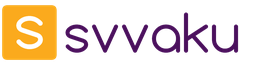AdBlock Plus is an extension that is embedded in the browser structure, and when it works, it prohibits the loading of contextual advertising. The program blocks banners, pop-ups. This helps not only to get rid of the annoying amount of advertising materials, but also to protect the computer: viruses are often transmitted through such banners.
Another plus of use is the reduction of traffic with a small load of RAM: if you need to save on Internet connection and do not need to overload your computer, then AdBlock is suitable for you, which is quite simple to install.
Additions to Yandex Browser
The following utilities are used as several basic additions:
How to download and install ABP
Since AdBlock is designed for several browsers, you need to download the add-on that is provided for installation on your browser.

To download the extension, you need to go to the official website of the developers and download it there:
- having come to a resource, it is necessary to select the link on which extensions for the Yandex browser are provided, and to follow it;
- then in the upper right corner you need to click on the button that says Free, and the program will install on the computer itself;
- when the download and installation process is completed, you need to enable the blocker by clicking on the button with its icon: it will appear in the browser panel at the top.
Video: ad blocking
Adblock Options
Immediately after installation, a window opens with a notification about the successful operation of the extension on the computer with the browser used, as well as information about the first proposed blocker features.
The ABP settings are quite simple and distributed across several tabs. You can enable or disable the program for a while, as well as configure the display of ads on certain resources according to your needs.

As a rule, most users prefer to remove not all banners, but only intrusive ads that interfere with them. At the same time, they leave viewing text advertising messages, thanks to which the resources they visit have the opportunity to earn.
AdBlock has the initial settings, which provide the ability to view unobtrusive messages, however, if desired, you can disable this feature.
To open the tabs of the blocker, do the following:
- click on the button with its logo at the top of the browser;
- after that, select the settings item in the pop-up window: it is at the bottom. The desired window will open.
General tab
In this tab, you can configure blocking and displaying labels: by default, the options for hiding labels in the places of blocked banners and displaying the function of blocking an element have checkmarks in the drop-down menu.

In the same tab there is also a request for feedback: if a malfunction is found in the functions of the blocker or if there are problems with its functioning, you can inform the developers to fix the problem.
Filters tab
The program has two tabs dedicated to filters: Filter List and Personal Filters.

Settings tab
Here you can block the viewing of ads by entering their address with a link, you can hide part of the page if the utility does not block all ads. Here you can also set up a list of sites where it will be displayed, or a list of resources where it will not be displayed.
Program features
Key features include:

- text message without animation effects;
- element without sound;
- a message located in the corner of the page or on the side without closing the content.
The basic requirements are listed in the information that is in the blocker settings. If the user establishes a ban on such information, he browses sites without it.
In addition to banning pop-up and contextual advertising, Adblock offers the following actions:

All these parameters are disabled during installation, but you can enable them immediately after loading by dragging the slider to the ON position. Other options are available on the tabs of the resolution itself.
So, the Adblock Plus program is a free extension that can be embedded in various browsers and very effectively copes with blocking pop-ups, virus ads, and its other types, which contribute to traffic costs and can be dangerous for a computer.
Due to the use of both file extension locks (flash, exe, scripts, etc.) and the rules for hiding areas, the utility is better than other analogues to block viewing of unwanted information.

The blocker also has a list of subscriptions that contain the rules by which resource content is filtered. Thanks to effective methods of blocking, the ability to install on any browser and free distribution, Adblock Plus is a success with millions of users.
Installing the program on the Yandex browser is very easy and does not require registration or complex actions, and this is another reason why this utility is installed more often than others.
>There are several ways to configure the Adblock extension to block ads, including on individual sites. Usually, the creators propose to do this in different ways depending on the browser, but there is a simpler and more universal way. But at the same time, some users have a need not to block spam on certain resources, for example, on Yandex. We’ll look at a way to configure a blocker for a search engine.
Step 1
We go to the Chrome Web Store, where a page with the extension will appear.

Step 2
At the top right, click on the blue block with the words "Install", after which a window appears at the top of the page with the words "Install AdBlock?". There we click on the button “Install extension”.

Step 3
A new tab opens, where the installation process is reflected. It takes a few seconds, and then on the same page appears new information about additional expansion options (usually for money and donations).


Step 4
Next, install the optional AdBlock Plus extension. This is necessary for greater convenience and functionality, as you can create your own filters in it, and you can allow displaying unobtrusive ads. But installing just one of these extensions will also not be critical.
We go to the page and perform the installation according to the same principles as AdBlock.
A new one appears in the browser bar next to the AdBlock icon.

AdBlock settings for Yandex
After installation, there are cases when, by default, the extension shows ads on some sites. Usually this . To enable AdBlock on it, do the following.
In the browser panel in the upper right corner, click on AdBlock Plus and select "Disabled on this site."

The caption immediately changes to "Enabled on this site."

Now click on the AdBlock icon and select the option “Enable AdBlock on this page”.

How adblock affects Yandex
- The search does not display a transition button with query results. That is, links to subsequent pages are simply not displayed, only the first page is shown on the site.
- When switching from the "Witch Doctor" to the pictures section, the selected image is not loaded.
- The pages in the "News" section are displayed incorrectly.
- Files on Yandex. Drive ”are not available for download.
- Songs in Yandex. Do not always play To music. "
- There is a problem with the work of Yandex. Radio ”: the sound is sometimes interrupted, or the radio stops playing after the page is reloaded.
Video - How to remove ads from Yandex browser
Adblock Plus for browsers Yandex, Chrome, Opera, Firefox and others - a free extension for modern web browsers, is a smart solution to block pop-up ads with many useful features.

Download Adblock Plus absolutely free, for example for Yandex.Browser, and you will learn how to block online advertising and other useful features in two clicks.
Many users are accustomed to believing that such extensions only deal with ad blocking, although in reality their capabilities are much wider. In the future, they will make filters so flexible that the extension will be able to remove everything superfluous from sites, including navigation blocks.
Activate the Adblock Plus extension in Yandex: Menu - Settings - Add-on. But first you need to download the Yandex browser for Windows 7, 8 or 10 and install.
What to block with Adblock Plus?
To block banners in different countries, different filters are used - RuAdList and standard EasyList are suitable.
Filter Settings:
You can enable the display of some intrusive ads by checking the box - after this, the extension will only skip text.
For situations when the user wants to see banners on a particular site (for example, to help your favorite resource earn), an exception mechanism has been developed - by opening the site in a browser, then you need to click on the Adblock Plus icon and select the corresponding item. The extension can be disabled for the entire site, its categories and even individual pages.
Add exceptions and make the internet better:
Banners have long ceased to be the only annoying factor on the network - many are bored with buttons and plugins of social networks, especially blocking access to content. Adblock Plus will save the user from such elements - for this you need to add them to the appropriate list.
Moreover, you can remove unnecessary elements (comments, promotional materials, etc.) from the social networks themselves - now the function is available for YouTube and Facebook.
Simplify YouTube and protect your data:
To increase the accuracy of ad targeting, advertisers seek to collect as much data about users as possible without asking permission. Using a special filter, you can prevent them from monitoring your activity. The blocker also filters out malicious domains. If a person tries to enter the site from the “black list” of the blocker, he will immediately receive an alert.
Bring everything back:
Almost all of the above features in Adblock Plus are implemented as additional blocking filters. It happens that the filtering level is set too tight, which subsequently needs to be weakened.
And even if you are used to hiding comments under a video on YouTube, you can open opinions under your favorite clip in two clicks.
Adblock - A freeware add-on for popular browsers designed to block annoying and distracting (and in cases with slow Internet, using precious traffic) banner ads and messages. The utility is open source and works great on all mobile and stationary platforms. The essence of AdBlock 2020 is to create and use filters, which indicate which content on which sites should be blocked and what should be skipped. Without user intervention, the application will use the rules and filters from an online database hosted on a remote server. In case of changes to the rules of the utility, the filters immediately take effect, and the result of their work will be visible after opening or updating the page.
Of the distinguishing features of AdBlock for Windows 7, 8, 10, it is worth noting separately its automatic update in the event a new version is released without user intervention. The latest version of AdBlock 2020, which is very pleasing, does not display an empty frame or a white square in the place of some blocked advertisements due to the blocking code of the entire page element. Using a browser with the add-on installed, browsing the Internet will become more pleasant and simple, pages will start loading faster, users will no longer be distracted by a variety of flash clips, pop-ups, constantly opening tabs, and even flv format videos. The developers gave the free AdBlock to the computer the functions of hiding the utility icon and a disabled counter for the number of blocked elements.
You can download the latest version of AdBlock for your browser using one of the direct links located a little lower.
Version: 3.46.0
Program Status: Free
The size: 0.82 Mb
Developer: Adblock
System: Google Chrome | Yandex Browser | Mozilla | Opera
Russian language: Yes
Update from: 2019-05-06
Adguard - defended # 1 in 2020:
If for most manufacturers of goods and services “advertising is the engine of trade”, for many ordinary PC users, advertising has long been an annoying factor that everyone struggles to the best of their ability. This is especially true of working on the network, with all the attributes due to this in the form of various advertising banners, suddenly opening advertising pages, viral adware applications, phishing and other things like that. In this article, I will try to help such users using the example of Yandex.Browser and tell you which ad blocker for Yandex Browser will help us, and how to use it.
We use Yandex.Browser without adsHow to remove ads in Yandex Browser
Yandex.Browser, running on the Chromium core, has built-in tools that allow you to block ads on the network. At the same time, the effectiveness of this functionality is at an average level, which, nevertheless, allows the browser to perform surface blocking of annoying ads.
- To use the specified tools, click on the “Yandex.Browser Settings” button in the upper right (three horizontal lines).
- In the menu that opens, select “Settings”, and search on the settings page “Block shocking ads” (there should be a checkmark).
- If you wish, click on the adjacent “Configure” button, thanks to which you can remove the blocking of erotic advertising, edit the blacklist, or add the necessary exceptions to block.
 Block shocking ads in Yandex.Browser settings
Block shocking ads in Yandex.Browser settings You can also check the “Do not track” option. This option notifies sites that the user does not want his actions on the network to be monitored, which can be useful in the fight against displaying contextual advertising on various sites.
Now, on top, click on the “Security” tab of your browser. Here, make sure that the checkboxes “Enable protection against malicious sites and programs” and “Enable protection against phishing” are checked.

Now go to the "Add-ons" tab. Here find “Flash data blocking” and click on “Enable”.
You can also use the Yandex.Browser built-in (but disabled by default) blocker “ Adguard". It effectively blocks blinking banners, various ads, video ads, prohibits access to fraudulent sites, making surfing the network more convenient and safe for the user.
 Enable the functionality of the extension "Adguard"
Enable the functionality of the extension "Adguard" Turn on the ad blocker, after a few seconds it will activate, after which the Settings button will appear next to the extension, clicking on which you can configure the extension (in particular, set custom filters, create a white list, determine the specifics of antiphishing and so on).
Download ad blocker for Yandex Browser for free
You can also use other ad blockers for your Yandex.Browser, which can be downloaded from the Chrome store.
Adblock Plus Extension
In particular, the Adblock Plus blocker, which is highly effective in blocking ads, is quite popular among users.
- Follow the link and install this extension on your browser.
- After installation, the “ABP” icon will appear on the browser toolbar in the upper right.
- By clicking on it, you can get statistics on the locks implemented by the extension, as well as go to its settings by clicking on the “Configure” button below.
- In the “Adblock Plus” settings panel that opens, you can view the list of filters, set personal filters, edit the list of allowed domains, and also set general settings.
- In particular, you will need to check the boxes next to the filter lists “Adblock Warning Removal List” and “RuAdList + EasyList” (“Filter List” tab).
- Then click on the “Update Now” button to update the contents of these lists.
- If necessary, uncheck the option “Allow some unobtrusive advertising” if you want to see a small percentage of advertising when working on the network.

Ghostery add-on
The Ghostery extension detects and blocks Internet trackers that track your online activity. This ad blocker for Yandex browser divides all Internet bugs into several categories. Advertising, website analytics, customer interaction, social networks, important, audio / video, adult ads, comments, according to which you can configure the filters for this application.
 Working window of the extension "Ghostery"
Working window of the extension "Ghostery" To configure this extension, hover over its icon in the upper right (ghost), press the right mouse button, select "Settings".
The settings panel for this extension is quite voluminous, and includes tabs:
- “General” - setting the general parameters of the extension;
- “Blocking” - allows you to add sites that you trust individually or categories;
- “Trusted sites” - adding sites here completely unlocks the work of bugs on them;
- “Blocked sites” - all bugs on these sites indicated here will be blocked, “About the company” and “Management”.
Fair AdBlocker App Plugin
The English extension “Fair AdBlocker App” is also another effective ad blocker for Yandex Browser.
- Install this extension from the Chrome store, click on "Activate Ad Blocking", and then on "Install Extension".
- After that, the extension icon will appear on the toolbar on the right.
- By clicking on it, you can configure the application according to the options “Whitelist Site” (list of white sites), “Block Elements” (block elements), “Allow Popups” (allow pop-ups).
 Fair AdBlocker App Dashboard
Fair AdBlocker App Dashboard Conclusion
In this article, I examined several well-known blockers that can significantly limit the demonstration of online advertising. The most popular and effective tool in this list is the Adblock Plus blocker - it shows the highest efficiency of advertising blocking in Yandex.Browser.